Process libraries
Primary account users with Process Library privilege can publish processes in a process library and manage that library on the Process Library page (Manage > Process Library). Before you can publish a process, you must do the following:
-
In the service, use Packaged Components (Deploy menu > Packaged Components) to first package the process and mark the package as shareable.
-
Update the Publisher tab (Settings > Account > Publisher) with a publisher name and, optionally, other publisher information.
Process library management is an optional feature. To have this feature enabled in your account, contact your sales representative.
When you publish a packaged process, you have the option to include any passwords that are specified within the process.
After you package a process and then publish it to the process library, you share the published process with managed accounts on a per-account group basis. For a managed account, its process library is a collection of published processes that have been shared with account groups of which the account is a member. For you, sharing means adding the process as a resource to account groups of which managed accounts are members — you do this on the Settings page on the Account Groups tab.
Users of managed accounts can access published processes, including processes published by , by clicking Browse Process Library on the Build page. They can install copies of those processes in their accounts and use the installed processes as templates for new processes.
For Legacy deployment, API Service components must also be published to be included in an integration pack. However, API Service components cannot be shared with managed accounts directly and do not appear in the Browse Process Library dialog in the Build page.
Publisher tab
Use the Publisher tab in the Account Settings page to enter or update the account’s publisher information. This information is used for publishing packaged processes to the Process Library and connector SDK development.
-
Publisher Name - The organization that is publishing processes and connectors.
-
Publisher Email - (Optional) Email address to which Boomi sends notifications about the organization's processes and connectors and the Connector SDK in general.
-
Publisher URL - (Optional) Full URL, including protocol, of the organization’s website.
-
Support Email - (Optional) Support email address for the publisher’s processes and connectors.
-
Support URL - (Optional) Full URL, including protocol, of the website that contains support information for the publisher’s processes and connectors.
-
Enable Connector SDK Development - If selected, the organization agrees to the terms of the SDK Usage Agreement. Once selected, this action cannot be undone. recommends that users proceed with caution before enabling connector SDK development.
Process Library page
The Process Library page lists the processes that have been packaged and marked as shareable.
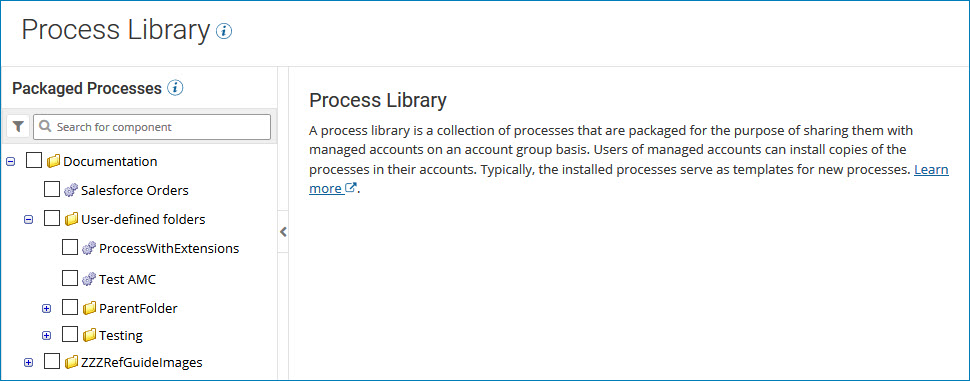
When you select a single packaged process from the list (the process is highlighted), the Publication History table for that process is displayed.
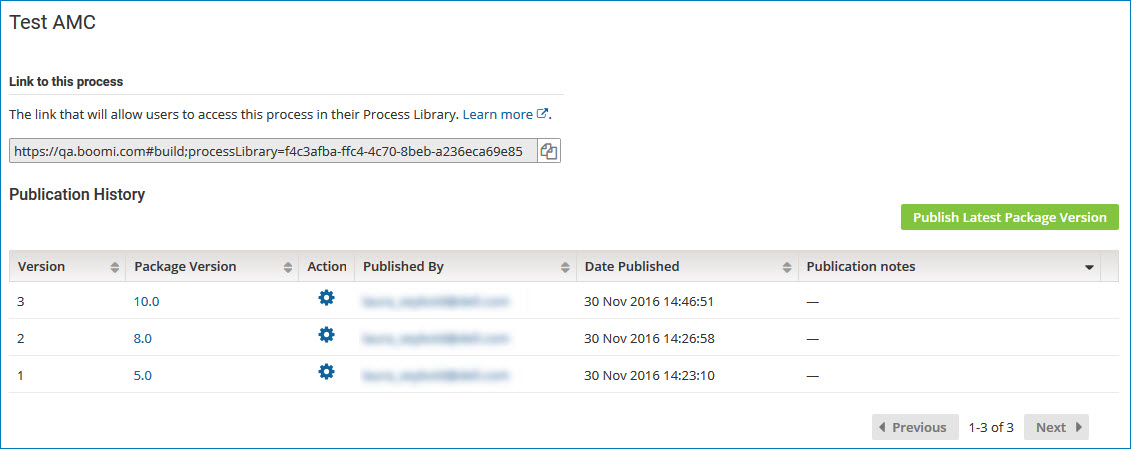
By default, the table displays, in descending order, the last 10 published versions of the process that is highlighted in the Packaged Processes list. You can also sort the list by:
-
Package version: identifies the version of the packaged component. The package version was specified by the user who initially created the packaged component
-
User who published the packaged component: the email address of the user.
-
When the packaged component was published: the date and time at which the packaged component was published.
-
Notes, if any that describe the publication.
You can use the Action column to view the publication details, compare the published version with another version, and republish a previous version.
If you selected multiple processes in the Packaged Processes list, the Publish Multiple Packages page is displayed.
